- CREATE A WI-FI MOBILE HOTSPOT: From the home screen, select the AT&T AllAccess widget.
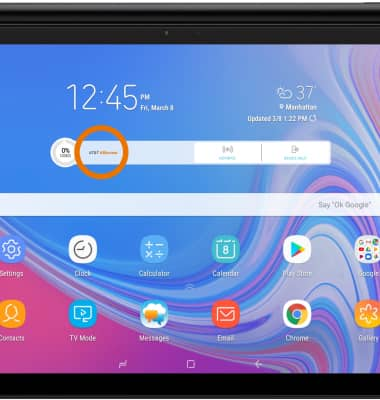
- Select the Mobile Hotspot icon.
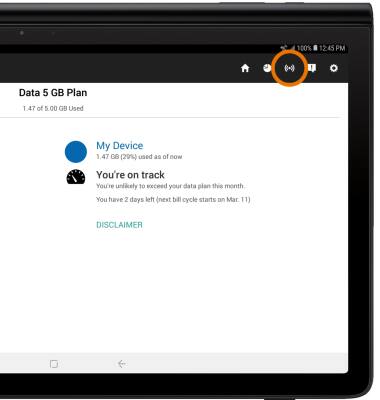
- Select the Mobile Hotspot switch to turn your hotspot on.
Note: Select the Mobile Hotspot switch again to turn your hotspot off.
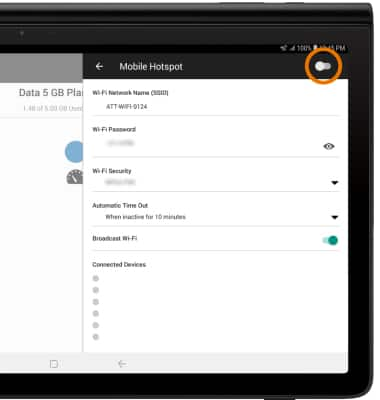
- Select OK.
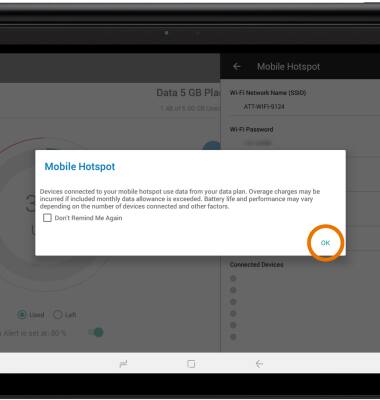
- EDIT MOBILE HOTSPOT SETTINGS: Mobile Hotspot must be disabled in order to edit the settings. With Mobile Hotspot disabled, edit settings as desired then select the Mobile Hotspot switch to save your changes.
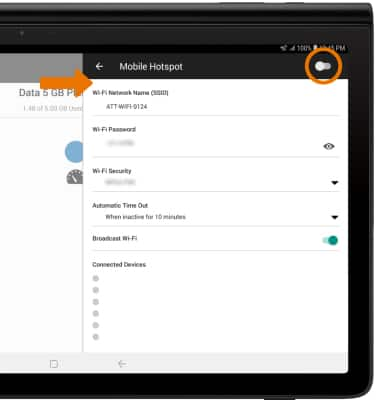
- When Mobile Hotspot is on, the Mobile Hotspot icon will be displayed in the Notification bar.
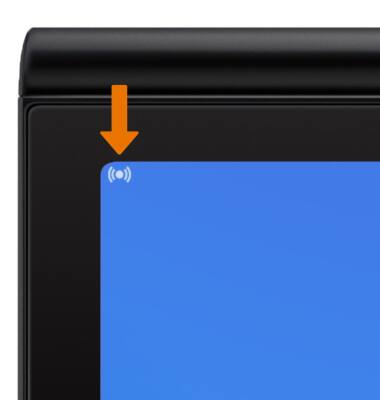
- View connected devices under Connected Devices on the Mobile Hotspot settings menu.
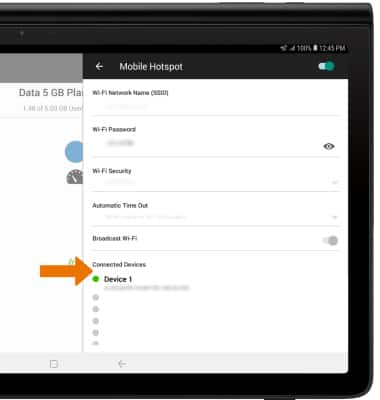
Mobile Hotspot
Samsung Galaxy View2 (SM-T927A)
Mobile Hotspot
Set up your device as a mobile hotspot and share your data connection with Wi-Fi-capable devices.
INSTRUCTIONS & INFO
