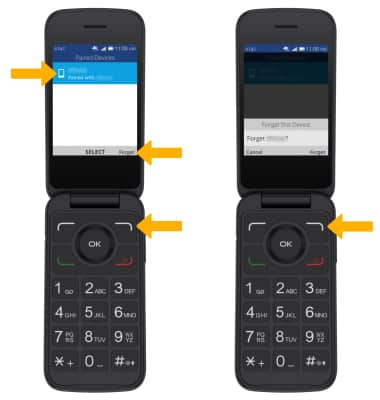When Bluetooth is on, the ![]() Bluetooth icon will display in the Notification bar. To optimize battery life, turn Bluetooth off when not in use.
Bluetooth icon will display in the Notification bar. To optimize battery life, turn Bluetooth off when not in use.
Quick turn Bluetooth on or off
From the home screen, press the up button to access Quick Settings. Press the navigational buttons to highlight the ![]() Bluetooth icon, then press the OK button to turn on or off as desired.
Bluetooth icon, then press the OK button to turn on or off as desired. 
Enable or disable Bluetooth
1. Press the OK button to access the Apps tray. Press the navigational buttons to highlight the ![]() Settings app, then press the OK button to select.
Settings app, then press the OK button to select. 
2. From the Network & Connectivity tab, press the down button to highlight Bluetooth. Press the OK button to select. Press the up button to highlight On, then press the OK button to select. 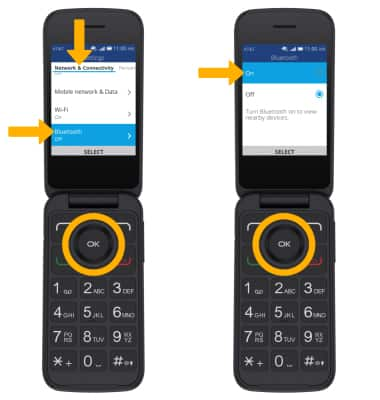
Pair with device
1. From the Bluetooth screen, press the down button to highlight Nearby Devices, then press the OK button to select. 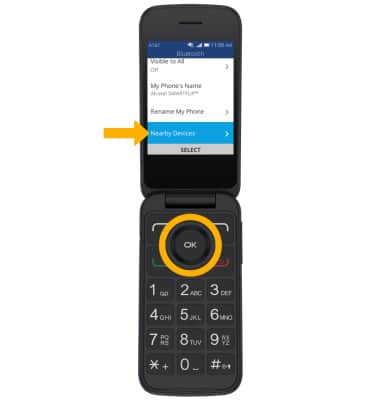
2. Your device will automatically scan for devices. Press the down button to highlight the desired device, then press the OK button to select. Press the right menu button to select Pair when prompted to request a pairing.
Note: You may be prompted to enter a passcode (common default passcode is 0000).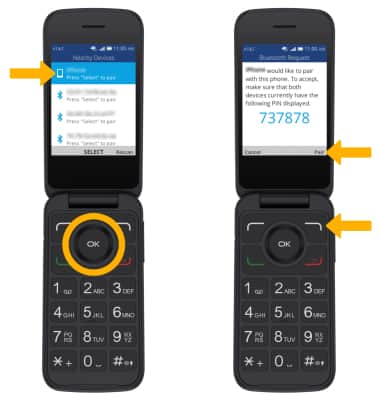
Unpair a device
1. From the Bluetooth screen, press the down button to highlight Paired Devices. Press the OK button to select. 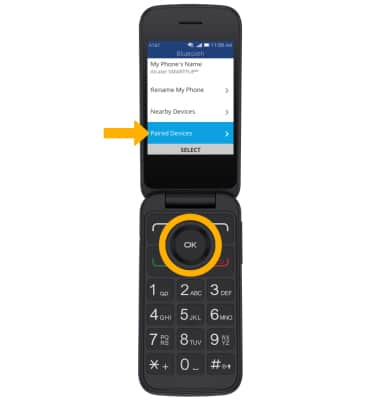
2. With the desired device highlighted, press the right menu button to select Forget. Select the right menu button again to confirm.
Note: If having trouble pairing/unpairing your device with your vehicle, please refer to your vehicle's user manual for additional information.