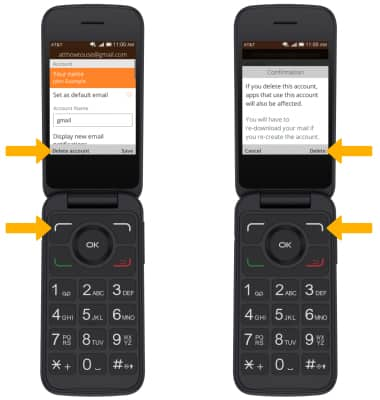This tutorial will cover how to:
• Access the email settings screen
• View email account incoming and outgoing server settings
• Change your email signature
• Change email sync frequency
• Add additional email accounts
• Delete an email account
Access the email settings screen
1. From the home screen, press the OK button to access the Apps tray. Press the navigational buttons to highlight the Email app, then press the OK button to select. 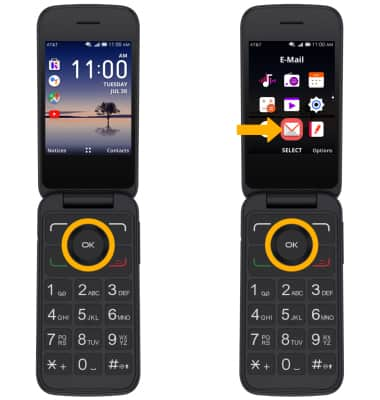
2. Press the right menu button to select Options. Press the down button to highlight Settings, then press the OK button. 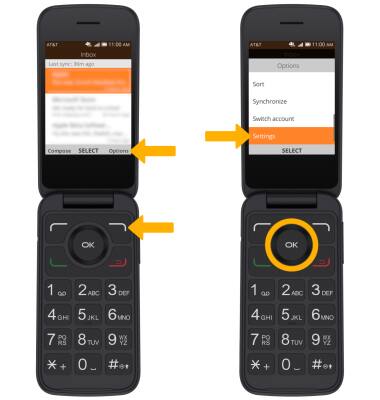
View server settings
From the email settings screen, press the up or down button to highlight the desired email account then press the OK button to select. Press the down button to highlight IMAP settings or SMTP settings, then press the OK button to select. 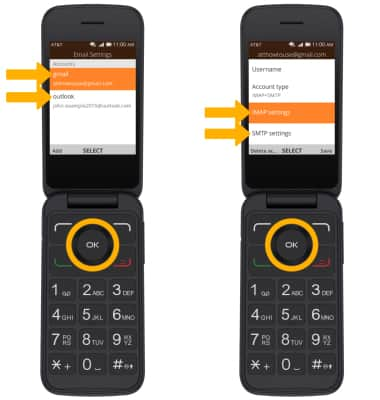
Change your email signature
From the desired email account settings screen, press the up or down button to highlight the Signature field. Use the keypad to edit your signature as desired. 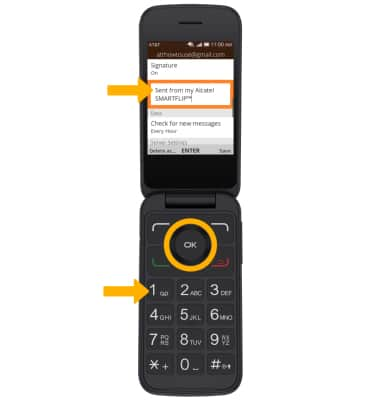
Change email sync frequency
From the desired email account settings screen, press the up or down button to highlight Check for new messages then press the OK button to select. Press the up or down button to highlight the desired option, then press the OK button to select. 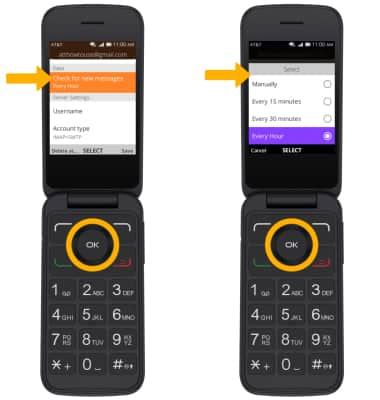
Add email accounts
From the email settings screen, press the left menu button to select Add then follow the on-screen prompts.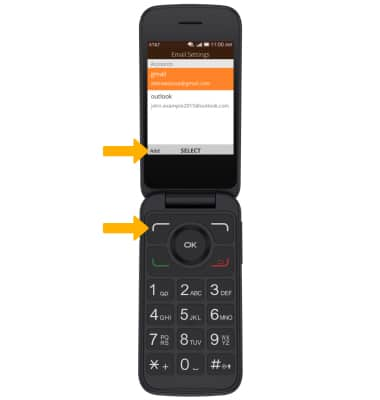
Delete an email account
From the desired email account settings screen, press the left menu button to select Delete account. Press the right menu button to select Delete.