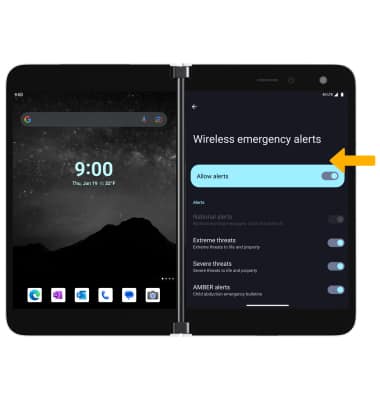In this tutorial, you'll learn how to:
• Access messaging settings
• Access messaging settings options
• Enable/disable Emergency Alerts
Access messaging settings
1. From the home screen, select the  Messages app.
Messages app.
2. Select the Account icon, then select Messages settings.
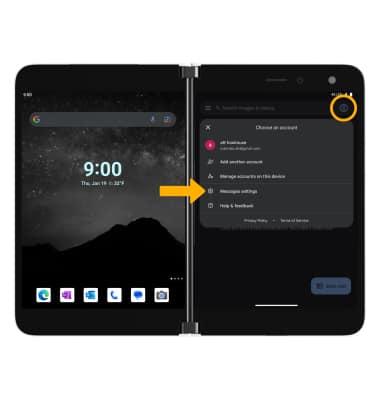
Access messaging settings options
Select the desired option to access the desired settings.
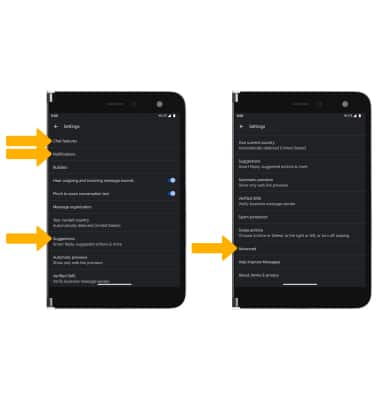
• ACCESS CHAT FEATURES: Select Chat features to edit read receipts, enable or disable typing indicators, and more.
• TURN ON/OFF CHAT FEATURES: Select Chat features > Enable chat features switch.
• TURN ON/OFF READ RECEIPTS: Select Chat features > Send read receipts switch.
• ACCESS/EDIT MESSAGE NOTIFICATIONS: Select Notifications.
• ACCESS SMS SETTINGS/VIEW MESSAGE CENTER NUMBER: Scroll to and select Advanced. The Message Center number will also be displayed on the advanced settings screen.
• ENABLE/DISABLE SUGGESTIONS IN CHAT: Select Suggestions then select the desired switch to enable or disable different suggestions in a text message.
Enable/disable Emergency Alerts
1. Swipe down from the Notification bar with two fingers, then select the ![]() Settings icon.
Settings icon.
2. Select Notifications, then scroll to and select Wireless emergency alerts.
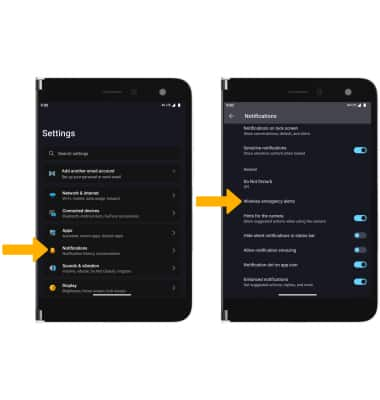
3. Select the desired switches to enable or disable the desired alerts.
Note: Learn more about Wireless Emergency Alerts (WEA).