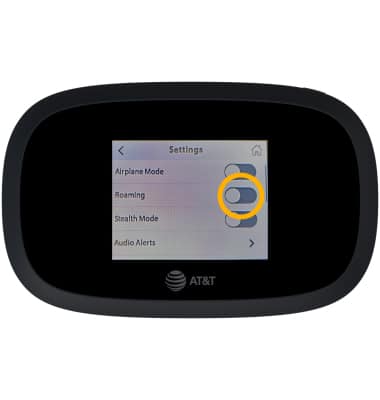In this article, you will learn how to:
• Check network connection strength
• Access cellular data
• Enable/disable roaming
Check network connection strength
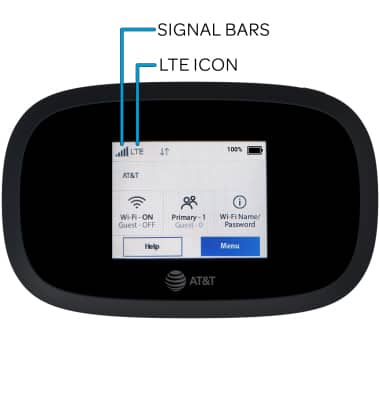
• CONNECTION TYPE: When connected to LTE, the LTE icon will be displayed on the device home screen.
• CONNECTION STRENGTH: The Signal Bars display the connection strength. The more bars that are displayed, the better the connection.
Access cellular data
1. From your device's web browser, go to http://my.mifi. Click Sign In in the top-right corner then enter the Admin Password and click Sign In.
Note: Ensure that your device is connected to the MiFi 8000 Wi-Fi network. For more information, please see the Connect Devices to Wi-Fi or Connect PC or Mac to Wi-Fi tutorials. The Admin Password can be found on the MiFi 8000 device. From the home screen, select Help then select Admin Website. The Admin Password will be displayed.
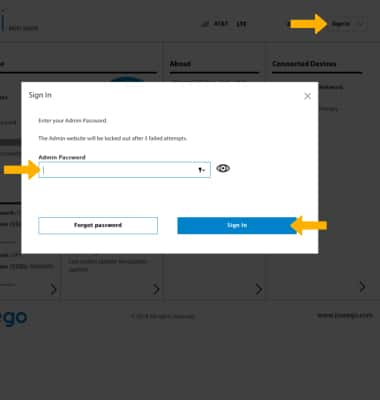
2. Cellular Data Usage will be displayed.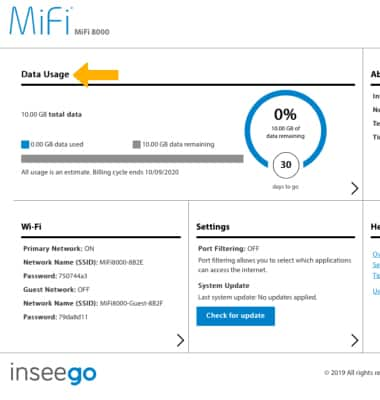
Enable/disable roaming
1. From the device home screen, select Menu.
2. Select Settings.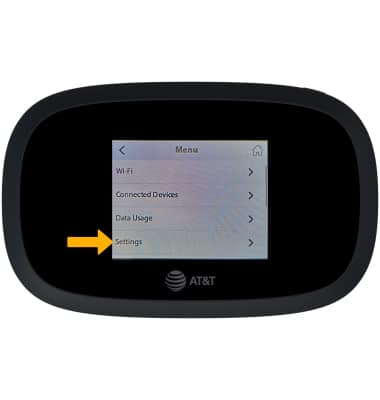
3. Select the Roaming switch to place it in the On or Off position as desired.