Enable and use USB File Share
1. Insert the USB-C cable of the desired USB mass storage device into the USB-C port on the bottom of the device.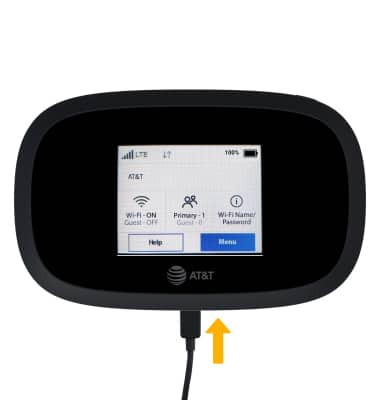
2. Select Share.
3. Review the Eject prompt, then select OK.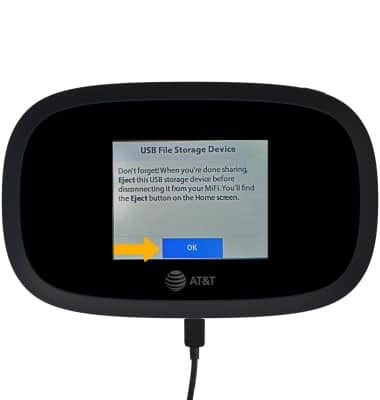
4. Devices connected to the MiFi 8000 network will have access to files and folders on the connected USB mass storage device.
Note: For information on how to access the shared files and folders on the connected device, from the MiFi 8000 management website click the arrow in the Settings section > USB File Share > How do I access the shared folders? For information on how to access the management website, please see the Management Website tutorial.

Edit USB File Share settings from the MiFi 8000
1. From the device home screen, select Menu.
2. Scroll to and select USB File Share.
3. Select USB file share settings.
4. Edit settings as desired.
Edit USB File Share settings from the management website
1. From your device's web browser, go to http://my.mifi. Click Sign In in the top-right corner then enter the Admin Password and click Sign In. Note: Ensure that your device is connected to the MiFi 8000 Wi-Fi network. For more information, please see the Connect Devices to Wi-Fi or Connect PC or Mac to Wi-Fi tutorials. The Admin Password can be found on the MiFi 8000 device. From the home screen, select Help then select Admin Website. The Admin Password will be displayed.

2. Click the arrow in the Settings section.

3. Click USB File Share. Edit settings as desired.

