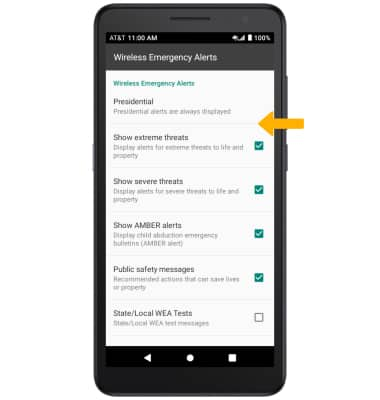In this tutorial, you will learn how to:
• Access messaging settings
• Messaging settings options
• Enable/Disable Emergency Alerts
Access messaging settings
1. From the home screen, select the
 Messaging app.
Messaging app.2. Select the
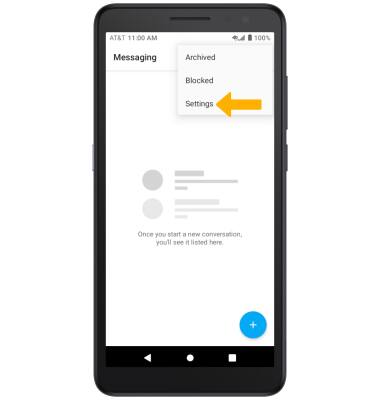
Messaging settings options
Select the desired option to access the desired settings. Select Advanced to access advanced message settings.
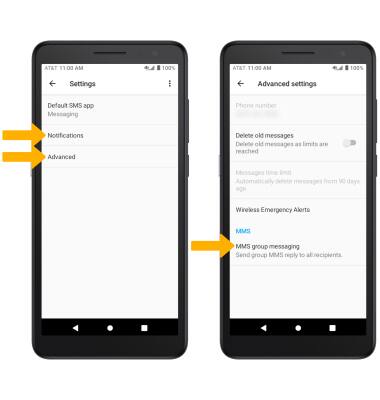
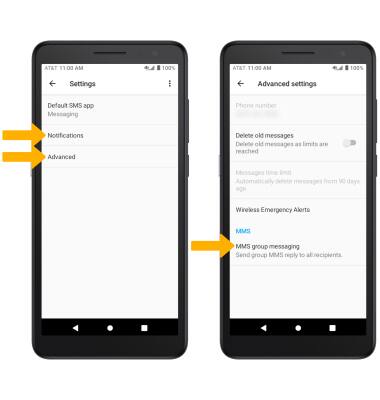
• ACCESS/EDIT MESSAGE NOTIFICATIONS: Select Notifications, then edit notification settings as desired.
• ACCESS MMS SETTINGS: Select Advanced, then select MMS group messaging. Select the desired option.
• ACCESS MMS SETTINGS: Select Advanced, then select MMS group messaging. Select the desired option.
Enable/Disable Emergency Alerts
1. From the Messaging settings screen, select Advanced then select Wireless Emergency Alerts.
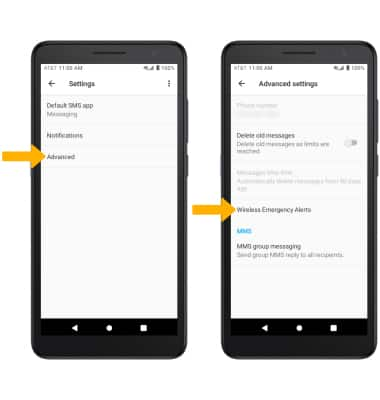
2. Select the Menu icon, then select Settings.
Menu icon, then select Settings.
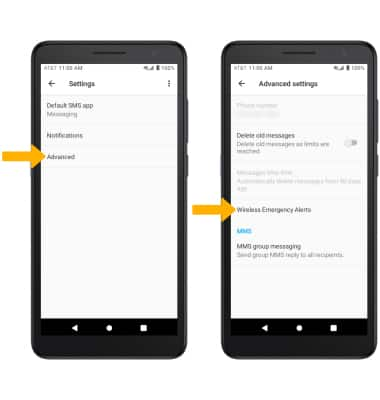
2. Select the
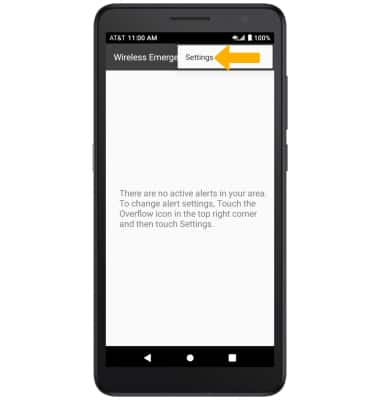
3. Select the desired checkboxes to enable or disable the desired alerts.
Note: Learn more about Wireless Emergency Alerts (WEA).
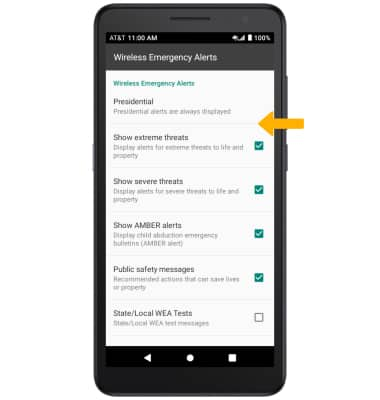
Note: Learn more about Wireless Emergency Alerts (WEA).