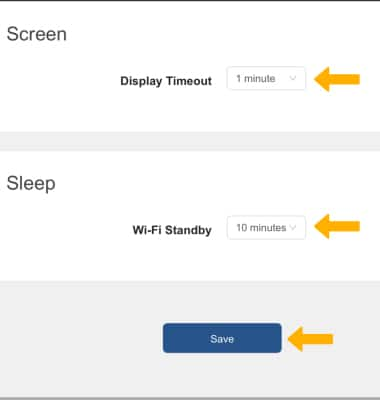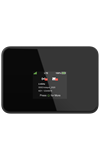• Adjust Wi-Fi standby time
• Change screen timeout
Use the original charger and battery to maintain optimal battery performance over the life of your device. The battery comes partially charged. Battery life and charge cycles vary by use and settings.
Adjust Display Timeout and Wi-Fi Standby
1. From your connected device's web browser, go to http://hotspot.webui. Enter your Login Password, then click Login.
Note: The admin password for the online WebUI is the last 8-digits of the IMEI code, which is printed on the device label (underneath the battery). IMEI code is also listed on the Device Details screen of your device. Ensure that your device is connected to the AT&T Turbo Hotspot 2's Wi-Fi network. For more information, please see the Connect Devices to Wi-Fi or Connect PC or Mac to Wi-Fi tutorials.
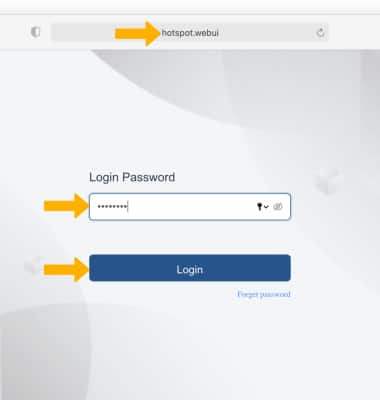
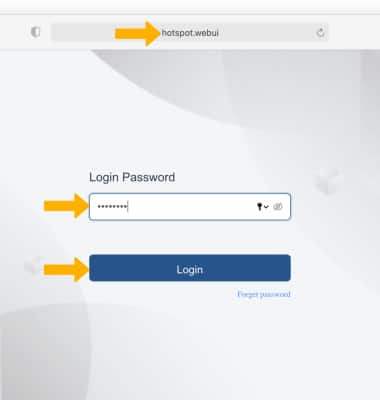
2. Click the System drop-down menu on the left side of the screen, then click Power Saving.
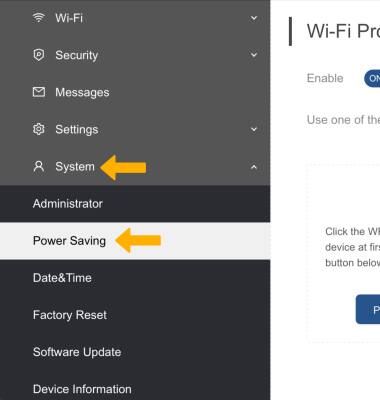
3. To change the Display Timeout, click the Display Timeout dropdown menu then click the desired Display Timeout time. To Change the Wi-Fi Standby time, click the Wi-Fi Standby Time dropdown menu then click the desired Wi-Fi Standby time. Click Save to confirm.
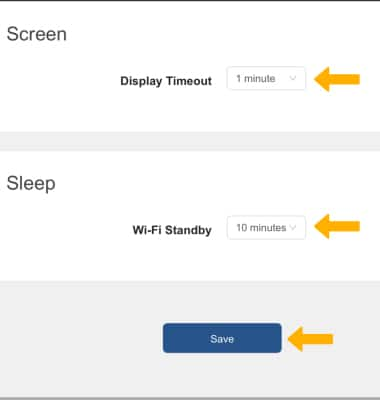
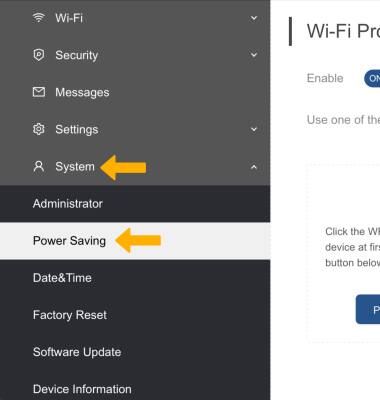
3. To change the Display Timeout, click the Display Timeout dropdown menu then click the desired Display Timeout time. To Change the Wi-Fi Standby time, click the Wi-Fi Standby Time dropdown menu then click the desired Wi-Fi Standby time. Click Save to confirm.