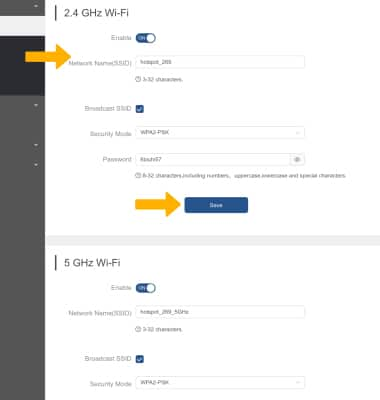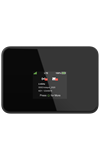• Access Wi-Fi network name and password from the router
• Access Wi-Fi network name and password from a web browser
Access from the router
With the AT&T Turbo Hotspot 2 powered on, the Wi-Fi Network Name and Password will be displayed on the device home screen.
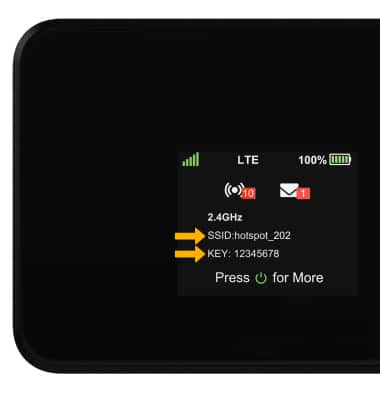
Access from a web browser
1. From your connected device's web browser, go to http://hotspot.webui. Enter your Login Password, then click Login.
Note: The admin password for the online WebUI is the last 8-digits of the IMEI code, which is printed on the device label (underneath the battery). IMEI code is also listed on the Device Details screen of your device. Ensure that your device is connected to the AT&T Turbo Hotspot 2's Wi-Fi network. For more information, please see the Connect Devices to Wi-Fi or Connect PC or Mac to Wi-Fi tutorials.
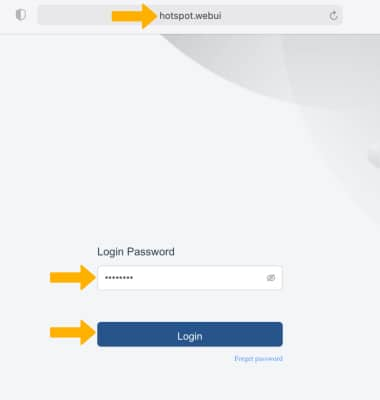
2. Click the Wi-Fi drop-down menu on the left side of the screen, then click Wi-Fi Basic Settings.
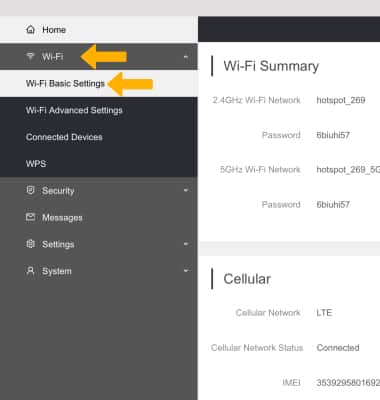
3. Edit the Wi-Fi Name and Password as desired, then click Save.
Note: Click OK to confirm. The Wi-Fi network will restart.