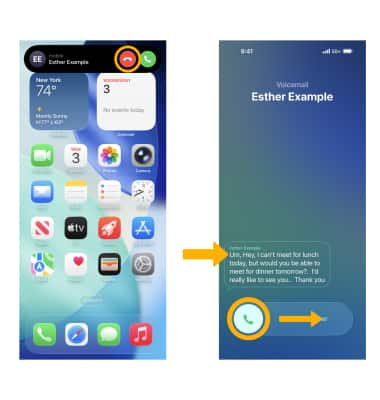In this tutorial, you will learn how to:
• Access voicemail
• Listen to a voicemail
• Share or save a voicemail
• Access and use Live Voicemail
Access voicemail
1. From the home screen select the ![]() Phone app.
Phone app.
2. From the Calls tab, select the ![]() Filter icon. Select Voicemails.
Filter icon. Select Voicemails.
Note: Alternatively, from the phone app, select the Keypad tab > select and hold the 1 key > if prompted, enter your voicemail password > follow the prompts to listen to your messages.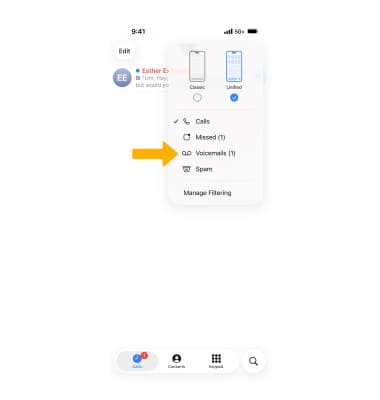
Listen to a voicemail
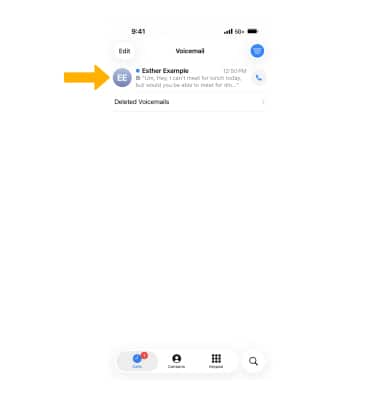
2. Select the corresponding icon:
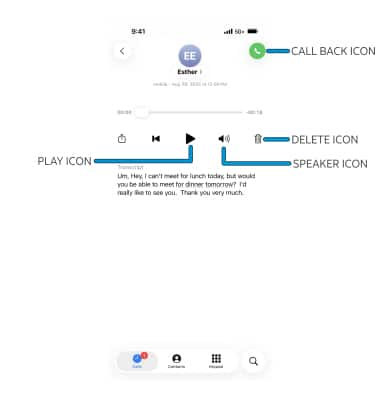
Note: A transcription of the voicemail message will appear at the bottom of the voicemail options.
Share or save a voicemail
1. From the desired voicemail, select the ![]() Share icon.
Share icon.
Note: Learn more about sharing with an AirDrop contact.
2. Select the desired share or save method and follow the prompts.
Note: Go to Troubleshoot Voicemail for solutions to common voicemail problems.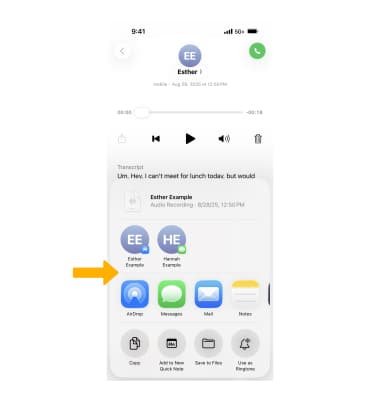
Access and use Live Voicemail
When a call goes to voicemail, Live Voicemail will automatically display a live transcript of the message. Live Voicemail will also work when you send a call directly to Voicemail. When receiving an incoming call, select the Decline icon to send the call to voicemail. To view the Live Voicemail, select the Voicemail icon at the top of the screen. The live transcript will appear on the incoming call screen. To accept the call, select and drag the Phone icon to the right.