Voicemail Notification
• When a new voicemail is received, the ![]() Voicemail icon will appear in the Notification bar.
Voicemail icon will appear in the Notification bar.
Access & Listen to a Voicemail
• From the home screen, swipe up from the center of the screen to access the Apps tray.
ACCESS: Scroll to and select the Visual Voicemail app.

LISTEN: Select the desired voicemail message.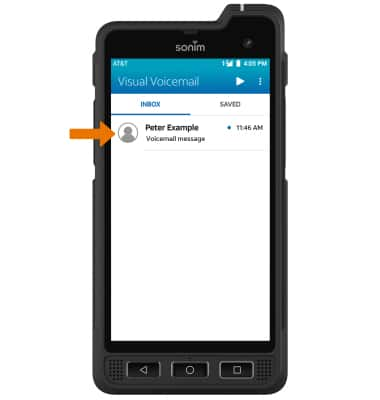
Voicemail Options
• Select the corresponding icon.
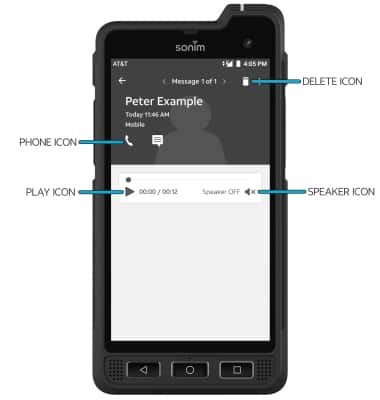
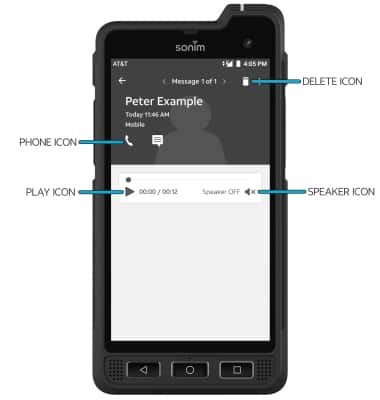
○ CALL BACK: Select the Phone icon to call back the phone number.
○ PLAY/PAUSE: Select the Play icon to play the message. Select the Pause icon to pause the message.
○ DELETE: Select the Delete icon to delete a voicemail.
○ PLAY/PAUSE: Select the Play icon to play the message. Select the Pause icon to pause the message.
○ DELETE: Select the Delete icon to delete a voicemail.
○ SPEAKER: Select the Speaker icon to enable or disable speaker mode.
ADDITIONAL OPTIONS: Select the  Menu icon then select the desired option.
Menu icon then select the desired option.
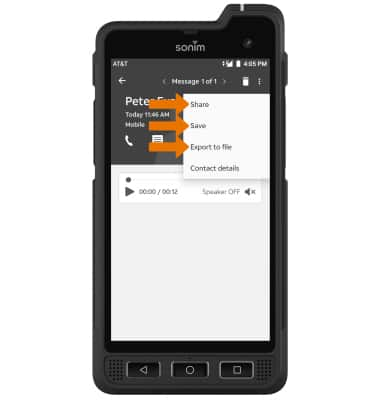
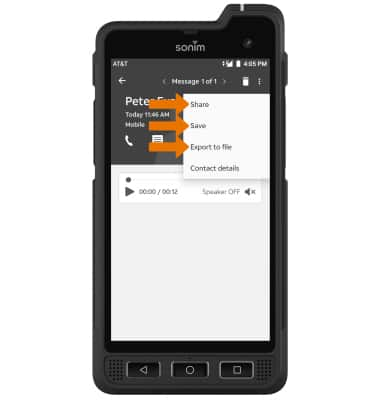
○ SHARE: Select Share to share the voicemail.
○ SAVE: Select Save to save the voicemail to your device.
○ EXPORT: Select Export to files to save the voicemail as a file that you can easily transfer off the device.
Note: View Access voicemail messages for tips to manage your voicemail. Go to Troubleshoot Voicemail for solutions to common voicemail problems.
Note: View Access voicemail messages for tips to manage your voicemail. Go to Troubleshoot Voicemail for solutions to common voicemail problems.

