- From the home screen, tap Play Store.
Note: Alternately, you can set up voicemail by tapping the Phone icon, then pressing and holding the number 1 key. If prompted, enter your voicemail password, then follow the prompts to set up your voicemail
- Tap the Search field.
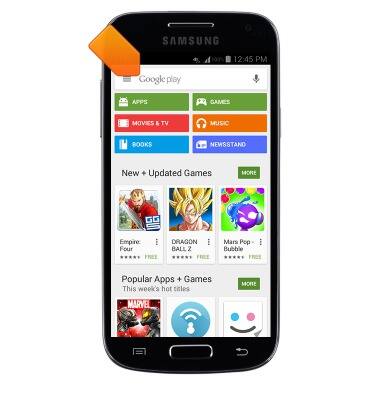
- Enter 'AT&T Visual Voicemail', then tap the Search icon.
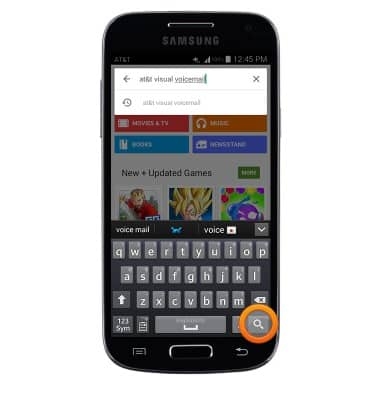
- Tap AT&T Visual Voicemail.
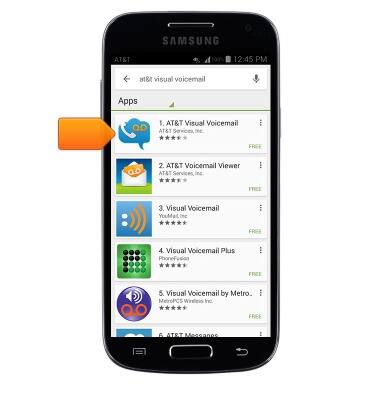
- Tap INSTALL.
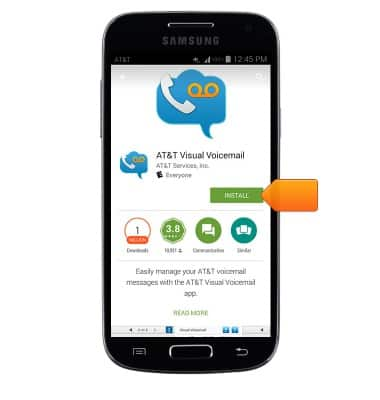
- Tap ACCEPT.
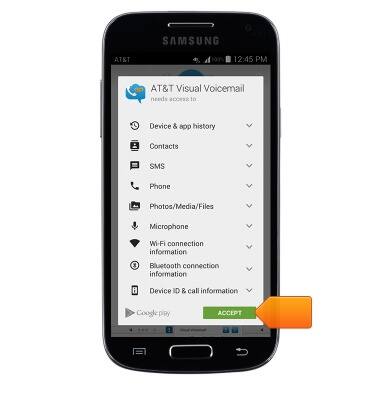
- Tap OPEN.
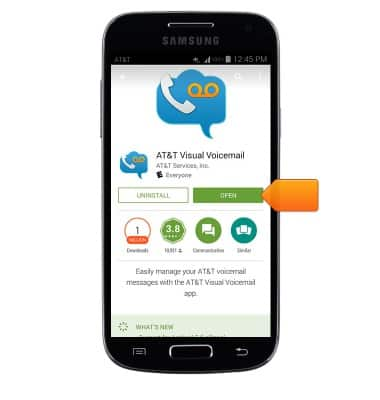
- Tap Call Voicemail.
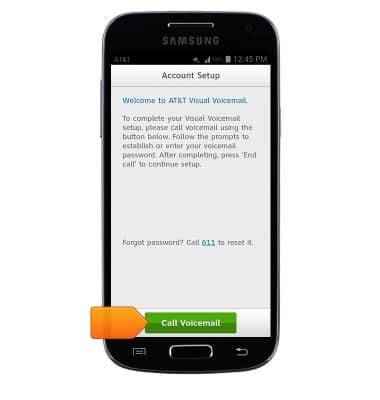
- When prompted, enter your voicemail password, then tap End call.
Note: If you are a new customer and have not established a voicemail box, you will be prompted to choose a voicemail password and greeting. Some existing customers will be asked to Call Voicemail and enter the current voicemail password. If you have forgotten your voicemail password, you will not be able to access Voicemail until you reset your voicemail password.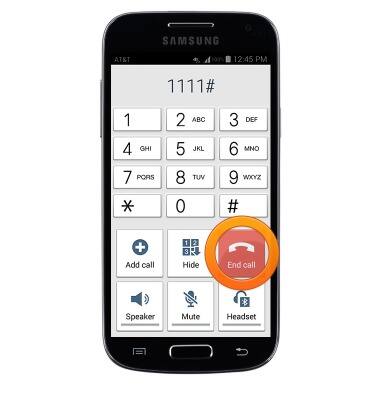
- Tap Accept.
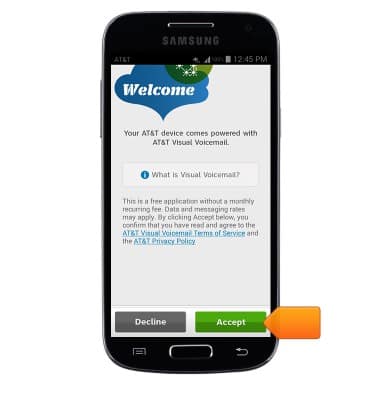
- Enter the voicemail password, then tap Continue.
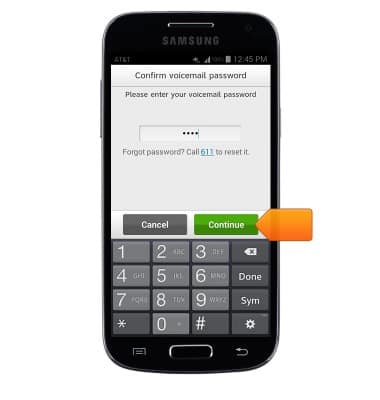
- Tap Finish.
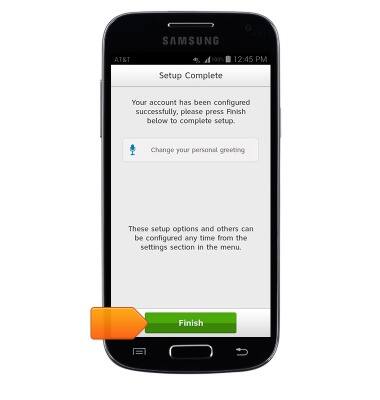
- Visual Voicemail is now ready for use.
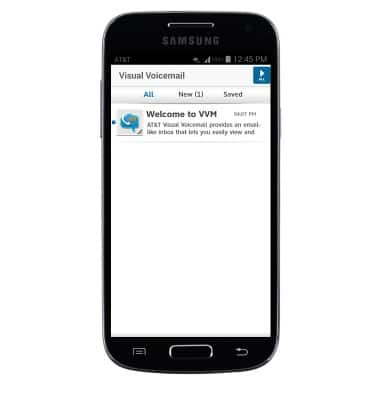
- To toggle voicemail-to-text transcription on/off, press the Menu key.
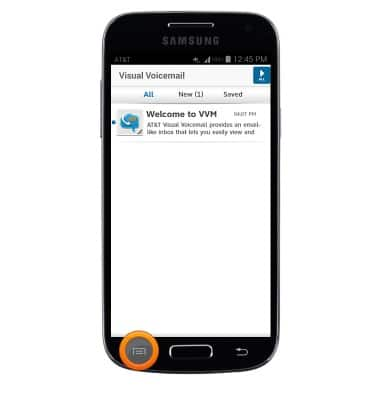
- Tap Settings.
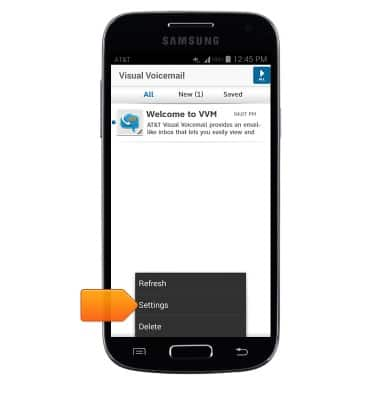
- Tap Voicemail to text.
Note: View Access Voicemail for tips to manage voicemail. Go to Troubleshoot Voicemail for solutions to common voicemail problems.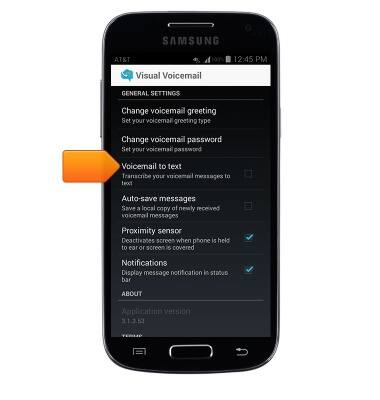
Set up Voicemail
Samsung Galaxy S4 mini (I257)
Set up Voicemail
Set up voicemail on your device.
INSTRUCTIONS & INFO
