- SET A SECURITY LOCK: Swipe down from the Notification bar, then select the Settings icon. Scroll to and select Lock screen.
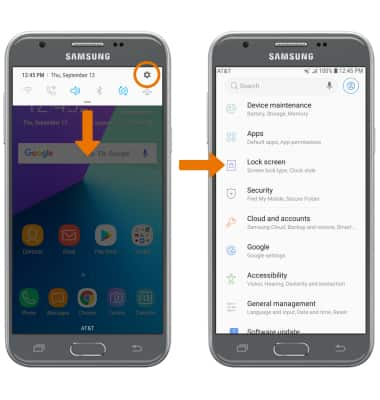
- Select Screen lock type. Select the desired screen lock type, then follow the prompts to complete set up.
Note: For this demonstration, Pattern was selected. If you choose Pattern lock, you will have to reset your device if you forget your Pattern lock. See the Reset Device tutorial for alternate reset instructions.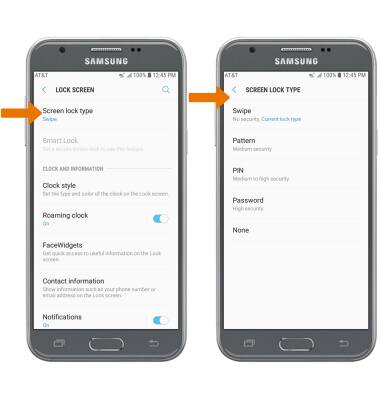
- Draw your desired pattern, then select CONTINUE. Repeat the pattern to confirm, then select CONFIRM.
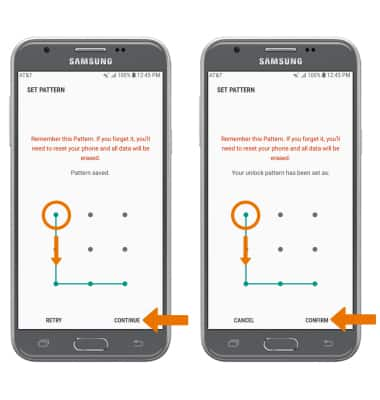
- Edit Notifications as desired, then select DONE.
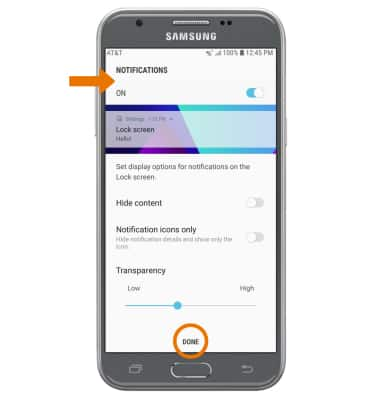
- LOG IN USING THE SECURITY LOCK: From the lock screen, swipe in any direction then enter the screen lock pattern to unlock.

- CHANGE LOCK SCREEN TIMEOUT: From the Lock screen menu, select Secure lock settings > enter current pattern > Lock automatically > desired secured lock time.
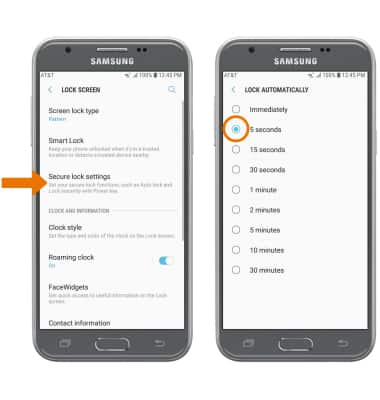
- CHANGE LOCK TYPE: From the Lock screen menu, select Screen lock type. Enter your current pattern.
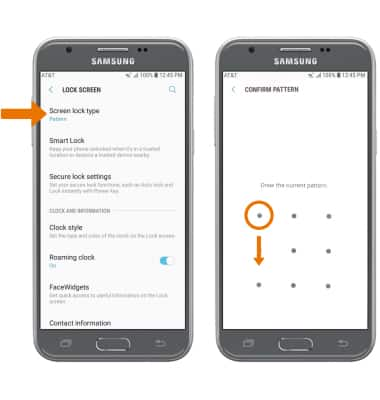
- Select the desired screen lock type, then follow the prompts to complete setup.
Note: To learn more about requesting a device unlock for your AT&T mobile device so that it can operate on another compatible wireless network, visit www.att.com/deviceunlock. If your device is locked and is requesting a "PUK" code, click here for instructions on how to obtain your PUK or PUK2 code to unlock your SIM card.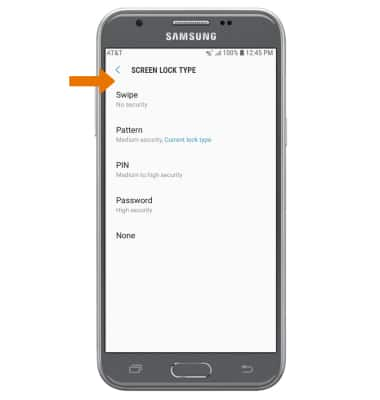
Secure My Device
Samsung Galaxy J3 (2017) (J327A)
Secure My Device
Lock or unlock your display, set a screen security lock type (pin, password, or pattern), get your PUK code, or request your device be unlocked from the AT&T network.
INSTRUCTIONS & INFO
