- To set up Visual Voicemail, select the Phone tile.

- Select the Voicemail icon.
Note: Alternately, you can set up voicemail by selecting and holding the number 1 key.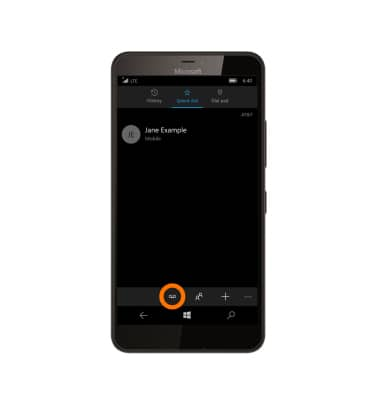
- Enter your voicemail password, then select End call.
Note: If you are a new customer and have not established a voicemail box, you will be prompted to set up your voicemail and choose a password and greeting. If you are an existing customer and you have forgotten your voicemail password, you will not be able to access Voicemail until you reset your voicemail password. In either case, once you have successfully entered your voicemail box, you will hear the voicemail main menu. Select End call. You will be returned to the visual voicemail application.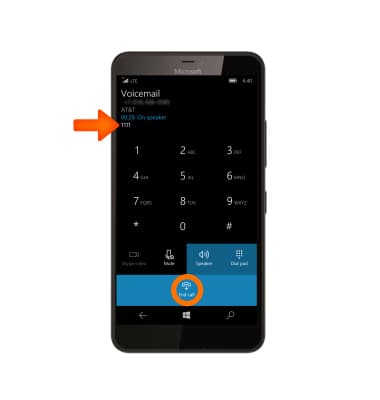
- You will be prompted for your Visual Voicemail password. Enter the Voicemail password then select Done. You will be returned to the Visual Voicemail application.
Note: View the Access Voicemail tutorial for tips on how to manage your voicemail. Go to Troubleshoot Voicemail for solutions to common voicemail problems.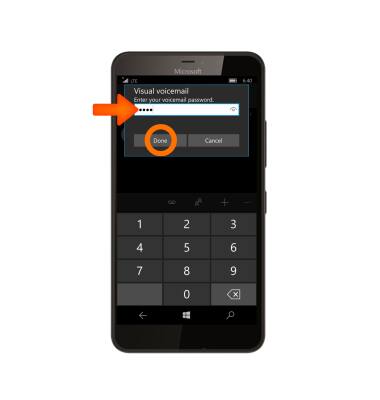
Set Up Voicemail
Microsoft Lumia 640 XL
Set Up Voicemail
Set up voicemail on your device.

0:00
INSTRUCTIONS & INFO
