1. When turning the device on for the first time, or after a factory reset, you will be walked through a series of prompts to set up your device. Choose the desired language, then select Start to continue.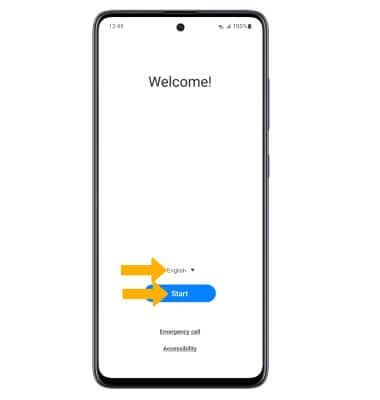
2. Select Terms and Conditions, Privacy Policy, Sending of Diagnostic Data or Information Linking as desired to review the device's policies. If you agree, select the desired circles then select Agree.
3. Review the Permissions for Samsung apps and services prompt. Select the desired switches then select Agree.
4. If you would like to connect to a Wi-Fi network, select the desired network name and follow the on-screen prompts. To connect to a hidden network, slelect Add network and follow the prompts. Select Skip to proceed without connecting to Wi-Fi. Select Turn off Wi-Fi to continue setup without connecting to a Wi-Fi network and to turn off Wi-Fi to save battery life.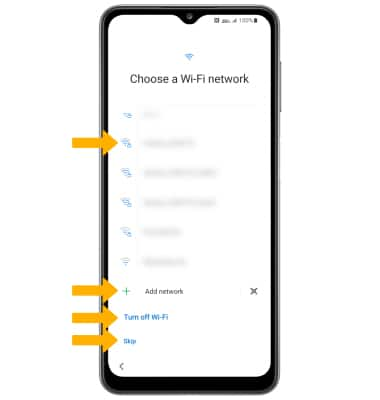
5. Logging into a Google account is required if you intend to use Google Services such as the Play Store, Gmail, Google Maps, and more. If you would like to add your Google account, enter your Email or phone then follow the prompts. If you do not have an account but would like to add one, select Create account. If you would like to continue without setting up an account, select Skip. Select Next to continue.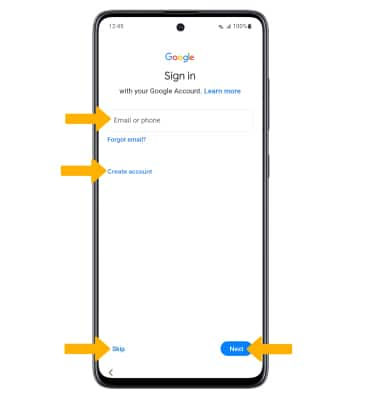
6. Review the Google Terms of Service, Google Play Terms of Service, and Privacy Policy as desired, then select the desired option.
7. If you would like to restore your data from an old phone, select the desired device and follow the prompts. To continue without restoring from an old device, select Don't restore.
8. Review the Google services prompt, then select the desired switches. When finished, select Accept.
9. If you would like to set your screen lock now, select the desired option and follow the on-screen prompts for setup. To proceed without activating device protection features, select Skip.
Note: If you select Skip, you will be prompted to select Skip anyway to confirm.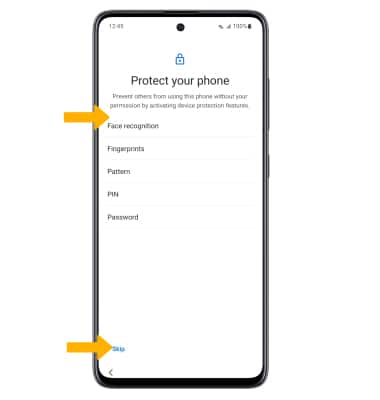
10. Review the Google Assistant prompts, then select I agree.
11. Review additional apps that you would like to have downloaded to your device when Wi-Fi is available, then select the checkboxes as desired. Select Ok when finished.
12. Reveiw the AT&T Mobile Network Diagnostics prompt, then select Accept.
13. If you would like to sign into your Samsung account, enter the phone number or email associated with your Samsung account then select the arrow. Enter your password, then select the arrow again. Follow the prompts to complete setup. If you do not already have a Samsung account, select Create account and follow the on-screen prompts for setup. If you wish to proceed without setting up a Samsung account, select Skip.
14. Select Finish to complete set up. 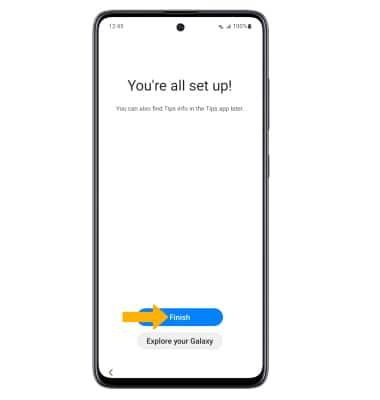
Device Setup
Samsung Galaxy A51 (SM-A515U)
Device Setup
Set up your device for the first time or after a factory reset.
INSTRUCTIONS & INFO
Before setting up your device, make sure you have completed the online activation process. Please see Activate phone, SIM card, or other device for more information.
• Nano SIM
• SIM tray tool
• Quick Charge charging block
• USB-C Cable
