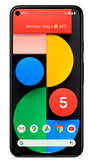In this tutorial, you will learn how to:
• Access & listen to a voicemail
• Access voicemail options
When a new voicemail is received, the ![]() Voicemail icon will appear in the Notification bar.
Voicemail icon will appear in the Notification bar.
Access & listen to a voicemail
• LISTEN: Select the desired voicemail message.
Access voicemail options
• SPEAKER: Select the Speaker icon to enable or disable speaker mode.
• SHARE: Select the Share icon to share the voicemail.
• DELETE: Select the Delete icon to delete a voicemail.
• CALL BACK: Select the Voice call or Video call to call back the phone number with audio or video.
• SEND A MESSAGE: Select Send a message to send a Chat message.
• BLOCK/REPORT SPAM: Select Block/report spam to report call as spam or block a caller. You will no longer receive calls or texts from this number.
Note: View Access voicemail messages for tips to manage your voicemail. Go to Troubleshoot Voicemail for solutions to common voicemail problems.