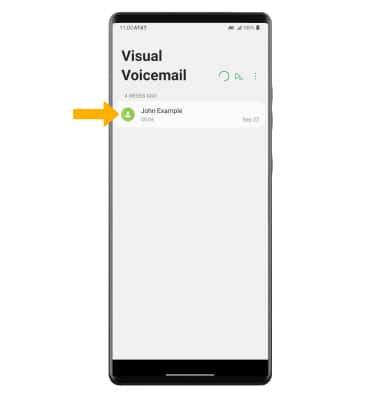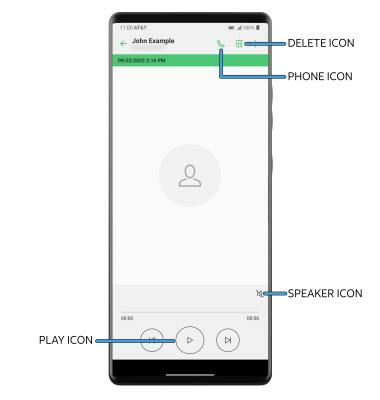In this tutorial, you will learn how to:
• Access & listen to a voicemail
• Access voicemail options
When a new voicemail is received, the  Voicemail icon will appear in the Notification bar.
Voicemail icon will appear in the Notification bar.
Access & listen to a voicemail
ACCESS: From the home screen, swipe
left twice then select the
 Visual Voicemail app
Visual Voicemail app.
Note: Alternatively, from the home screen, select the  Phone app then select and hold the 1 key. If prompted, enter your voicemail password then follow the prompts to set up your voicemail. If you have forgotten your existing voicemail password, you will not be able to access voicemail until you reset your voicemail password.
Phone app then select and hold the 1 key. If prompted, enter your voicemail password then follow the prompts to set up your voicemail. If you have forgotten your existing voicemail password, you will not be able to access voicemail until you reset your voicemail password.
LISTEN: Select the desired voicemail.
Access voicemail options
Select the corresponding icon.
• PLAY/PAUSE: Select the Play icon to play the message. Select the Pause icon to pause the message.
• SPEAKER: Select the Speaker icon to enable or disable speaker mode.
• CALL BACK: Select the Phone icon to call back the phone number.
•
DELETE: Select the
Delete icon to delete a voicemail.
Note: The Delete icon will only appear when the voicemail is from a saved contact. To delete a voicemail from an unsaved number, select the  Menu icon then select Delete.
Menu icon then select Delete.
ADDITIONAL OPTIONS: Select and hold the desired voicemail, then select the desired option.
•
DELETE: Select
Delete to delete the voicemail.
•
SAVE: Select
Save to save the voicemail to your device.
•
EXPORT: Select
Export to files to save the voicemail as a file that you can easily transfer off the device.
Note: View Access voicemail messages for tips to manage your voicemail. Go to Troubleshoot Voicemail for solutions to common voicemail problems.![]() Voicemail icon will appear in the Notification bar.
Voicemail icon will appear in the Notification bar.