In this tutorial, you will learn how to:
• Access & listen to a voicemail
• Access voicemail options
• Access voicemail options
When a new voicemail is received, the ![]() Voicemail icon will appear in the Notification bar.
Voicemail icon will appear in the Notification bar.
Access & listen to a voicemail
ACCESS: From the home screen, swipe up to access the Apps tray then scroll to and select the  Visual Voicemail app.
Visual Voicemail app.
LISTEN: Select the desired voicemail message.
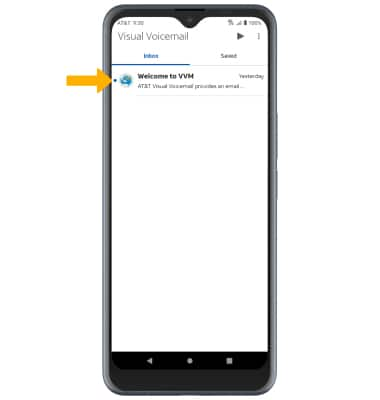
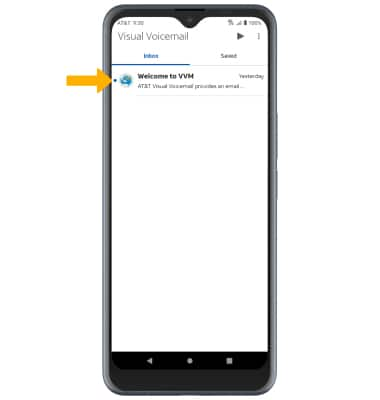
Access voicemail options
Select the corresponding icon.
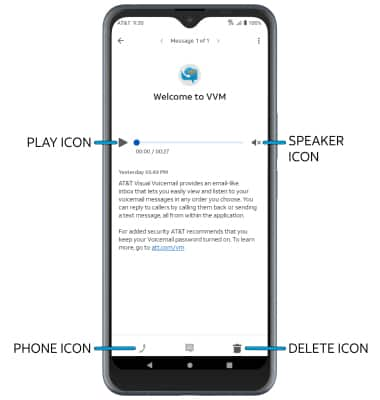
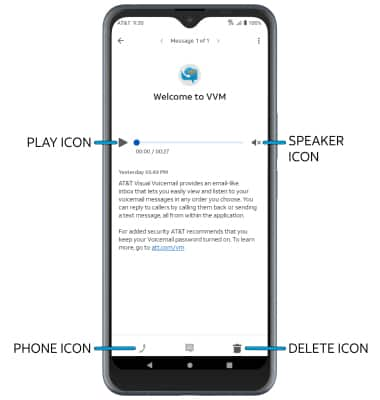
• PLAY/PAUSE: Select the Play icon to play the message. Select the Pause icon to pause the message.
• SPEAKER: Select the Speaker icon to enable or disable speaker mode.
• CALL BACK: Select the Phone icon to call back the phone number.
• DELETE: Select the Delete icon to delete a voicemail.
ADDITIONAL OPTIONS: Select the
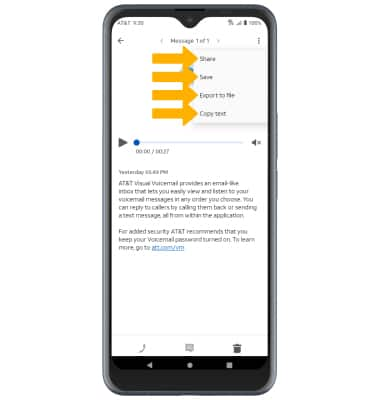
• SHARE: Select Share to share the voicemail.
• SAVE: Select Save to save the voicemail to your device.
• EXPORT: Select Export to file to export the voicemail as an audio file.
• SAVE: Select Save to save the voicemail to your device.
• EXPORT: Select Export to file to export the voicemail as an audio file.
• COPY TEXT: Select Copy text to copy the transcribed voicemail.
Note: View Access voicemail messages for tips to manage your voicemail. Go to Troubleshoot Voicemail for solutions to common voicemail problems.
Note: View Access voicemail messages for tips to manage your voicemail. Go to Troubleshoot Voicemail for solutions to common voicemail problems.

