Voicemail Notification
When a new voicemail is received, theAccess & Listen to a Voicemail
- From the home screen, select the Phone app.
- ACCESS: Select the Visual Voicemail icon.
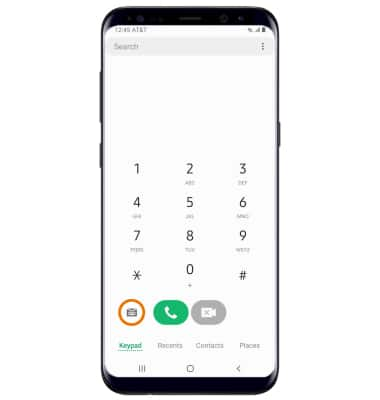
- LISTEN: Select the desired voicemail.
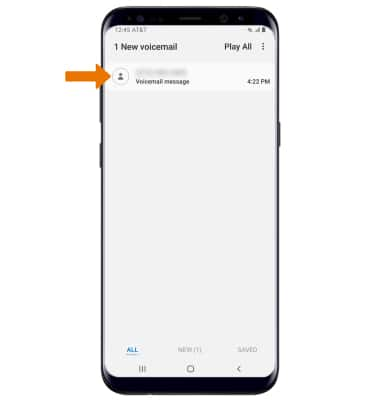
Voicemail Options
- Select the corresponding icon:
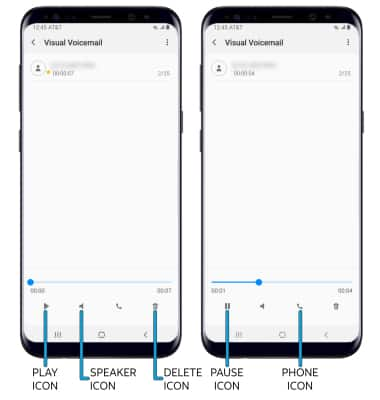
- PLAY/PAUSE: Select the Play icon to play the message. Select the Pause icon to pause the message.
- SPEAKER: Select the Speaker icon to enable or disable speaker mode.
- DELETE: Select the Delete icon to delete a voicemail.
- CALL BACK: Select the Phone icon to call back the phone number.
- ADDITIONAL OPTIONS: Select the Menu icon
 , then select the desired option.
, then select the desired option.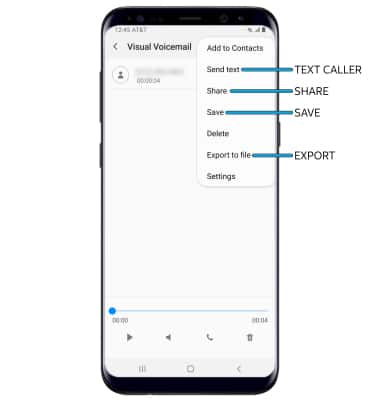
- TEXT CALLER: Select Send text.
- SHARE: Select Share to share a voicemail through an email or other app.
- SAVE: Select Save to save the voicemail to your device.
- EXPORT: Select Export to file to save the voicemail as a file that you can easily transfer off the device.
Note: View Access voicemail messages for tips to manage your voicemail. Go to Troubleshoot Voicemail for solutions to common voicemail problems.

