- From the home screen, tap the Apps icon.

- Swipe to then tap Visual Voicemail.
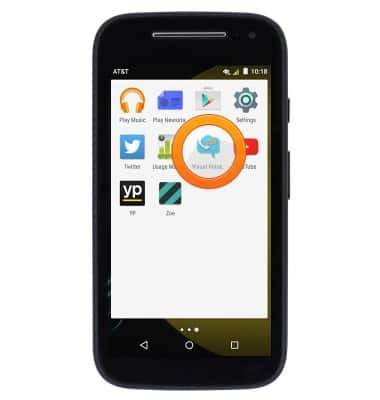
- Tap Call Voicemail.
Note: If you are a new customer and have not established a voicemail box, you will be prompted to set up your voicemail and choose a password and greeting. If you are an existing customer and you have forgotten your voicemail password, you will not be able to access Voicemail until you reset your voicemail password. In either case, once you have successfully entered your voicemail box, you will hear the voicemail main menu, tap End Call. You will be returned to the visual voicemail application.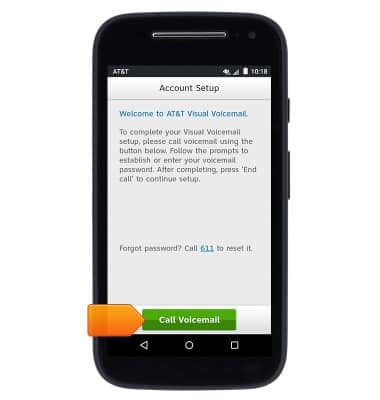
- Tap Accept.
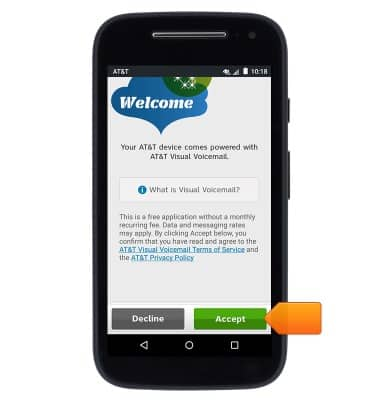
- Enter your voicemail password, then tap Continue.
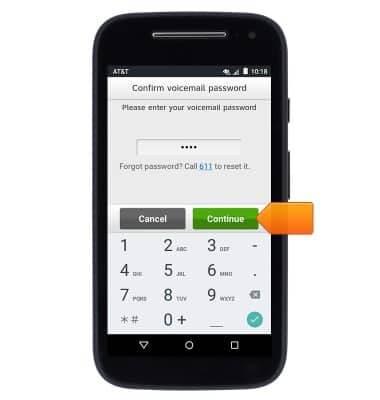
- Tap Finish.

- Visual voicemail is now ready for use.
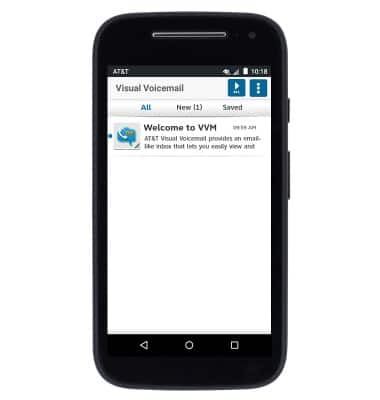
- To turn on voicemail transcription, tap the Menu icon.
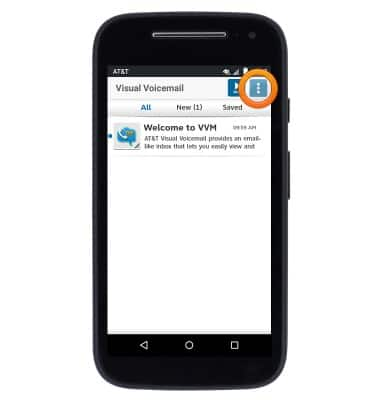
- Tap Settings.
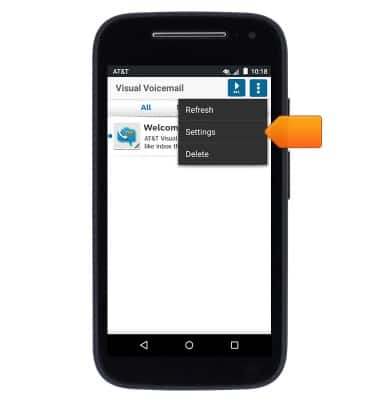
- Tap Voicemail to text to toggle on/off.
Note: View Access Voicemail for tips to manage voicemail. Go to Troubleshoot Voicemail for solutions to common voicemail problems.
Set Up Voicemail
Motorola Moto e (XT1527)
Set Up Voicemail
Set up voicemail on your device.
INSTRUCTIONS & INFO
