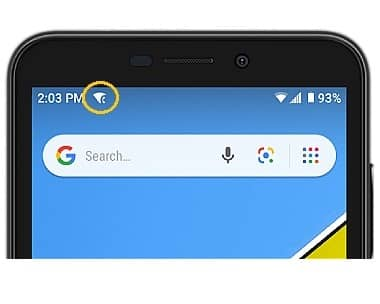In this tutorial, you will learn how to:
• Activate Wi-Fi calling
• Make a Wi-Fi call
• Quickly turn on/off Wi-Fi calling
When your phone is connected to Wi-Fi, Wi-Fi Calling is on, and a cellular connection is unavailable or poor, you'll see the
Activate Wi-Fi calling
1. Swipe down twice from the Notification bar, then select the ![]() Settings icon.
Settings icon.
2. Select Network & internet, then select the Wi-Fi Calling switch.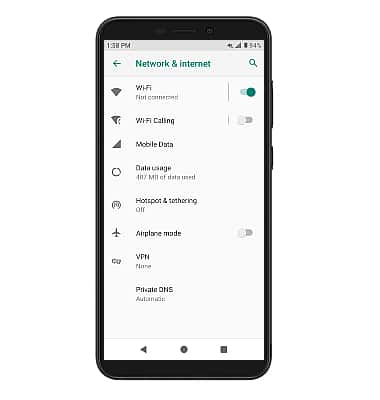
3. Review the Important Information prompt, then scroll to and select Continue. Enter your emergency address then select Verify address.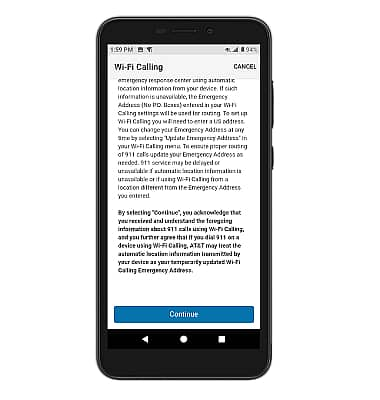
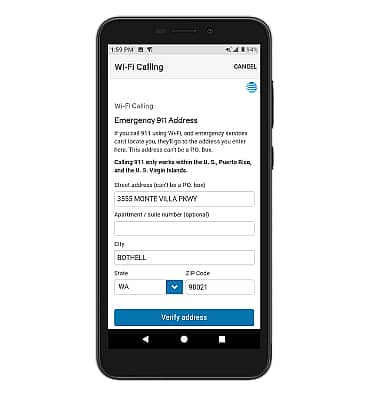
Make A Wi-Fi call
Making a call is the same whether on cellular or Wi-Fi. From the home screen, select the![]() Phone app > dial the desired number > select the Call icon. When Wi-Fi Calling is enabled, the Call icon will change to the Wi-Fi Calling icon.
Phone app > dial the desired number > select the Call icon. When Wi-Fi Calling is enabled, the Call icon will change to the Wi-Fi Calling icon.
Note: Certain restrictions, requirements or limitations may apply for this feature/service. For more details, see About Wi-Fi Calling or visit www.att.com/wificalling.